There are three main methods to install Google Analytics 4 (GA4) on websites: Manual installation, Plugin integration, and Google Tag Manager (GTM). Each method has its own advantages depending on your website setup and technical skills.
| Method | Description | Pros | Cons |
|---|---|---|---|
| Manual Installation | Involves copying the GA4 JavaScript tag (gtag.js) and pasting it directly into your website’s HTML code, usually in the <head> section. |
- Direct control over the code- No additional tools needed- Works on any site | - Requires editing website code- Less flexible for managing multiple tags- Updates require manual code changes |
| Plugin Integration | Using CMS or website builder plugins (e.g., WordPress plugins) that simplify adding GA4 tags without coding. | - Easy to use for non-technical users- Often includes additional features like event tracking- No code editing required | - Limited to supported CMS/plugins- May add overhead or conflicts- Less control over tag customization |
| Google Tag Manager (GTM) | A tag management system where you add GA4 tags via GTM interface, and GTM code is installed once on the website. | - Centralized tag management- No need to edit website code for each tag- Easy to add/update/remove tags- Supports multiple tags and triggers | - Requires initial GTM setup- Slight learning curve- Adds an extra layer between site and GA4 |
Details on Each Method
Manual Installation
You obtain your GA4 Measurement ID and the JavaScript snippet from Google Analytics under Admin > Data Streams > Web > Tag Instructions > Install manually. Then you paste this snippet into your website’s HTML, typically in the header. This method works universally, especially if your CMS or website builder does not have a direct GA4 integration or plugin.
Plugin Integration
Many CMS platforms like WordPress, Shopify, Wix, and others offer plugins or built-in integrations to add GA4 tracking easily. These plugins often allow you to enter your GA4 Measurement ID and handle the tag insertion automatically, sometimes with additional tracking features. This is ideal for users who prefer a no-code solution and use popular CMS platforms.
Google Tag Manager (GTM)
GTM is a powerful tool to manage all your tracking tags in one place. After installing the GTM container code once on your website, you can add, modify, or remove GA4 tags through the GTM interface without touching your website code again. To add GA4 via GTM, you create a new tag, select the GA4 Configuration tag type, enter your Measurement ID, and set the trigger to fire on all pages. Then publish the changes in GTM. This method is highly flexible and recommended if you plan to manage multiple tags or want easier future updates.
Summary
- Use Manual Installation if you want direct control and have access to edit your website’s code.
- Use a Plugin if you use a supported CMS and want a simple, no-code setup.
- Use Google Tag Manager if you want centralized tag management, easier updates, and plan to use multiple tracking tags.
Each method ultimately sends data to your GA4 property, but GTM offers the most flexibility and scalability for managing tags long-term. Manual installation is straightforward but less flexible, while plugins provide ease of use for CMS users.


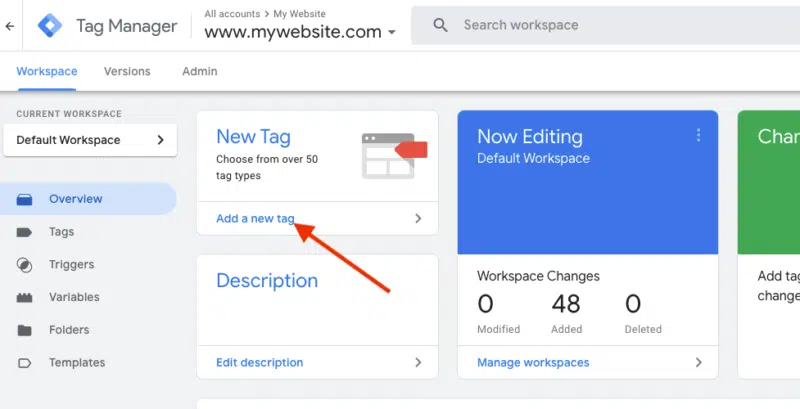
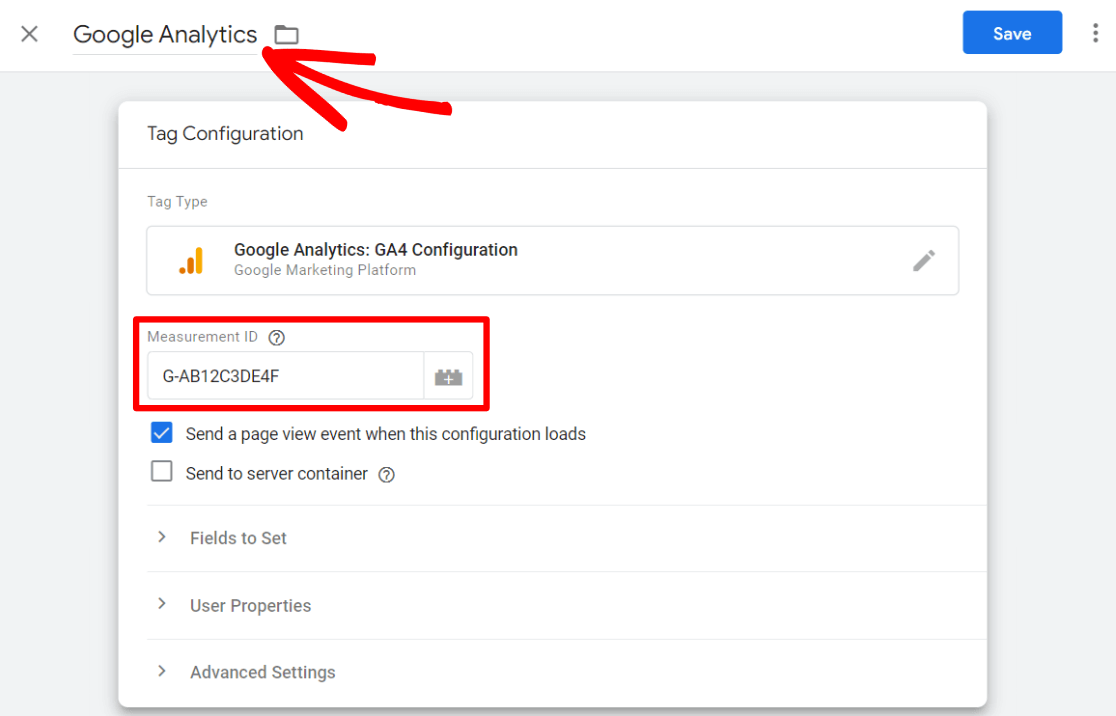

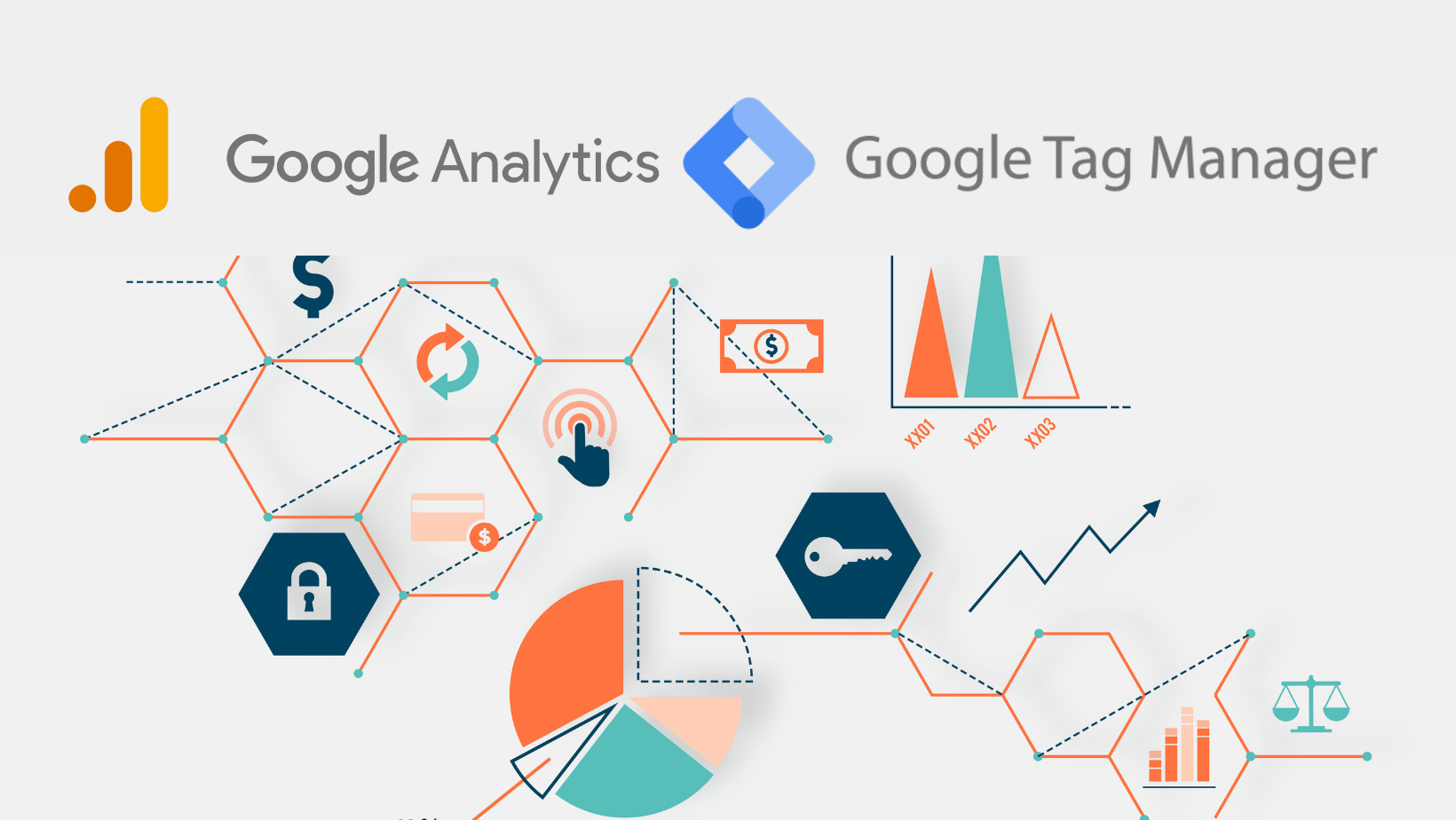





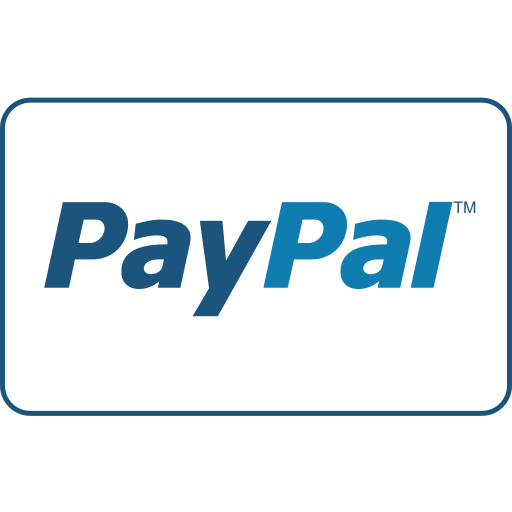




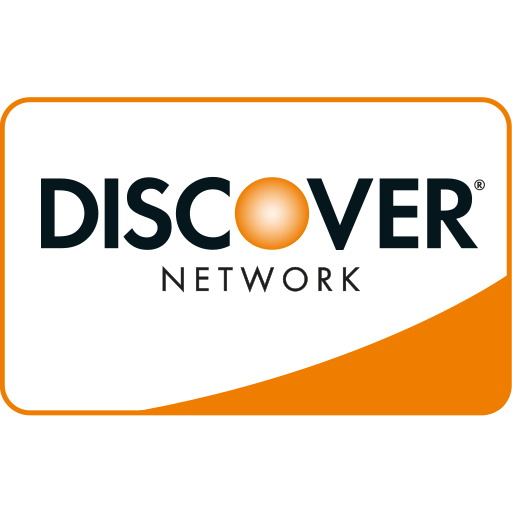

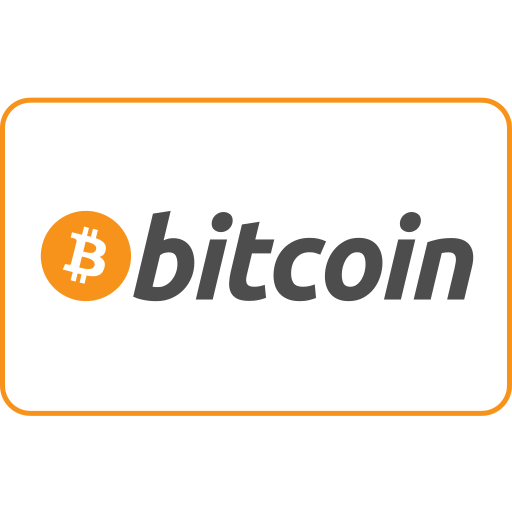
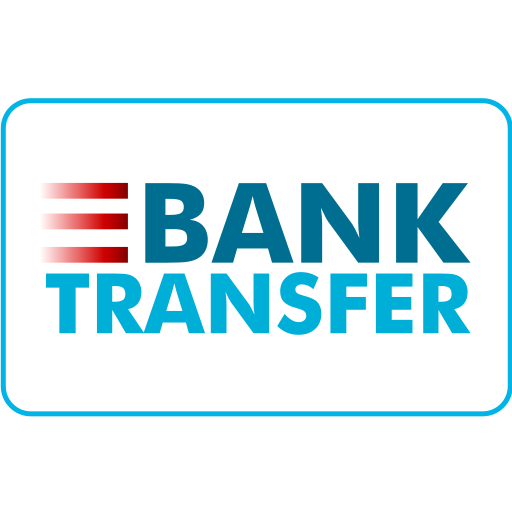
WebSeoSG offers the highest quality website traffic services in Singapore. We provide a variety of traffic services for our clients, including website traffic, desktop traffic, mobile traffic, Google traffic, search traffic, eCommerce traffic, YouTube traffic, and TikTok traffic. Our website boasts a 100% customer satisfaction rate, so you can confidently purchase large amounts of SEO traffic online. For just 40 SGD per month, you can immediately increase website traffic, improve SEO performance, and boost sales!
Having trouble choosing a traffic package? Contact us, and our staff will assist you.
Free consultation