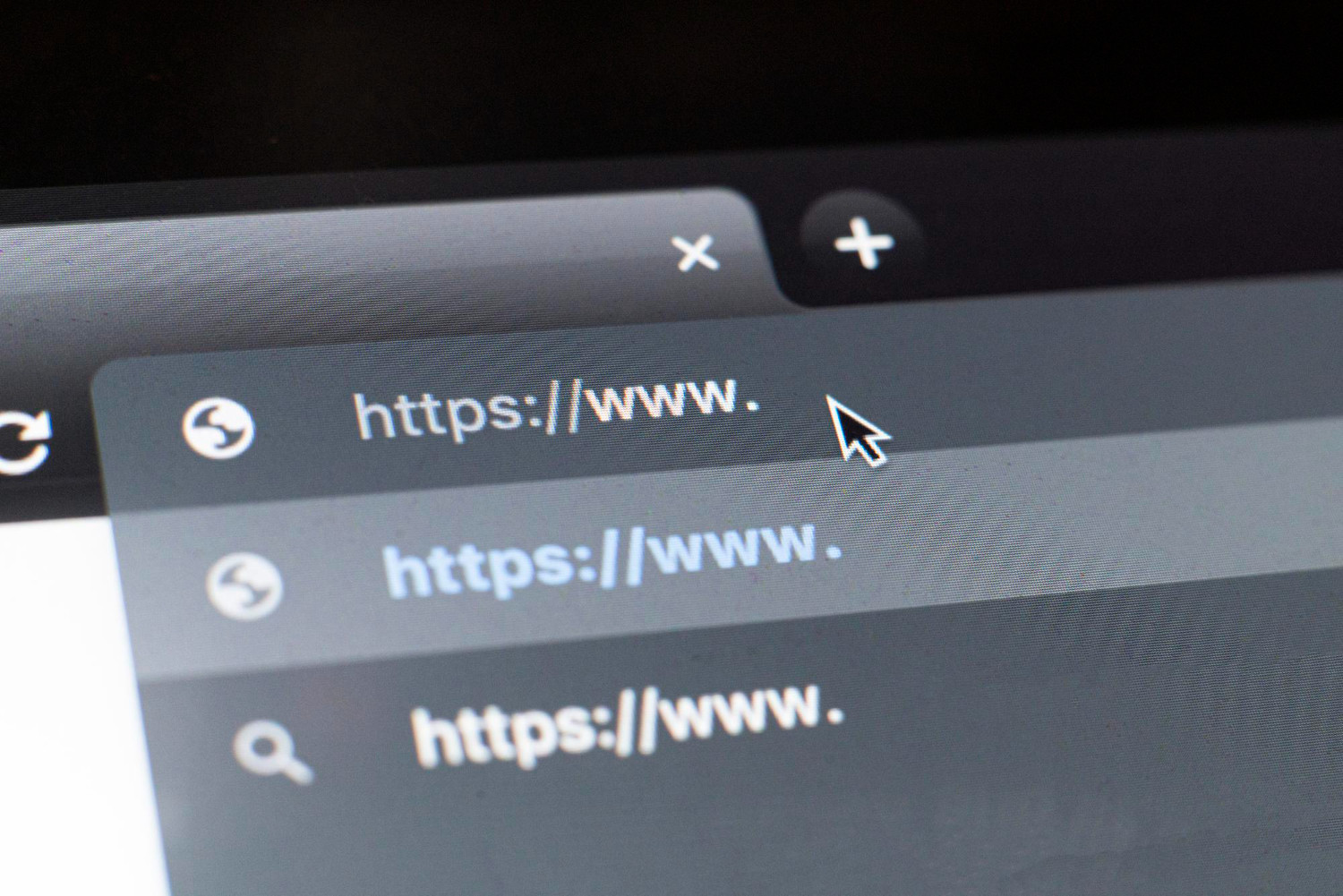
In the rapidly evolving digital landscape, having an online presence is no longer a luxury—it’s a necessity. Businesses, whether small startups or established enterprises, are increasingly turning to the internet to reach wider audiences, boost sales, and streamline operations.
WordPress, a powerful and flexible content management system (CMS), stands out as a top choice for businesses aiming to establish or expand their online presence.
This comprehensive guide explores how you can bring your business online with the help of WordPress, covering everything from planning and setup to customization, optimization, and growth strategies. Whether you’re based in Singapore, New York, or anywhere else in the world, these steps apply universally.
Why Go Online?
Before diving into the technicalities, let’s understand why bringing your business online is crucial:
- Wider Reach: The internet allows businesses to reach potential customers beyond geographical boundaries.
- Increased Sales: E-commerce enables 24/7 transactions.
- Brand Visibility: An online presence builds credibility and visibility.
- Customer Engagement: Businesses can interact directly with customers via blogs, social media, and email marketing.
- Operational Efficiency: Online tools streamline processes like inventory management, customer service, and marketing.
Why Choose WordPress?
WordPress powers over 40% of websites worldwide—and for good reason.
- Open Source & Free: You can download and use it without licensing fees.
- User-Friendly: No coding skills? No problem.
- Customizable: Thousands of themes and plugins for any feature or design.
- SEO-Friendly: Built with clean code, perfect for ranking on search engines.
- Scalable: Suitable for small blogs or massive e-commerce sites.
- Community Support: A vast global community ensures help is always available.
Step-by-Step Guide: Bringing Your Business Online with WordPress
Step 1: Define Your Online Goals
Start by answering key questions:
- What kind of website do you need (e.g., informational, portfolio, e-commerce)?
- Who is your target audience?
- What are your goals (e.g., increase sales, capture leads, improve brand awareness)?
- What features are essential (e.g., contact forms, online store, booking system)?
Clarity here will guide the entire process and ensure your website meets business objectives.
Step 2: Choose a Domain Name and Hosting Provider
Domain Name
This is your business's web address (e.g., www.yourbusiness.com). Choose a name that is:
- Memorable
- Easy to spell
- Relevant to your brand
Hosting Provider
A web host stores your website files and makes them accessible online. Look for:
- WordPress compatibility
- Uptime reliability (99.9% or higher)
- Fast loading speeds
- Strong customer support
Some popular WordPress-friendly hosts:
- Bluehost
- SiteGround
- WP Engine
- Kinsta
If you’re in Singapore, consider local hosting providers like Vodien or Exabytes, which offer better speeds and support for regional audiences.
Step 3: Install WordPress
Most hosting providers offer a one-click WordPress installation via control panels like cPanel or custom dashboards. Once installed, you’ll get login details to access your site’s backend (usually yourdomain.com/wp-admin).
Step 4: Select and Install a WordPress Theme
Themes control the look and feel of your website. Thousands of free and premium themes are available. When choosing a theme:
- Ensure it’s responsive (mobile-friendly)
- Check compatibility with popular plugins
- Look for customization options
- Prioritize clean design and usability
Popular Business Themes:
- Astra (lightweight and highly customizable)
- OceanWP (feature-rich)
- Divi (visual drag-and-drop builder)
- Neve (great for startups and small businesses)
To install:
- Go to your WordPress dashboard.
- Navigate to Appearance > Themes > Add New.
- Search, upload, or browse for a theme.
- Click “Install” and then “Activate”.
Step 5: Add Essential Plugins
Plugins extend the functionality of your WordPress site. Some must-haves for business websites include:
- Yoast SEO: Helps with search engine optimization.
- WooCommerce: Adds e-commerce capabilities.
- WPForms: Easily create contact and lead capture forms.
- Elementor: Drag-and-drop page builder.
- UpdraftPlus: Backup and restore your website.
- MonsterInsights: Connects your site with Google Analytics.
To install plugins:
- Dashboard > Plugins > Add New.
- Search or upload your plugin.
- Click “Install Now” then “Activate”.
Step 6: Customize Your Website
WordPress makes customization easy, even for non-techies. You can:
- Change your logo, colors, and fonts via the theme customizer (Appearance > Customize).
- Create pages like Home, About, Services, Contact, and Blog.
- Use page builders (e.g., Elementor) for complex layouts.
Make sure your site reflects your brand identity and is intuitive to navigate.
Step 7: Set Up E-Commerce (Optional)
If you're selling products or services online, WordPress + WooCommerce is a powerful combo.
WooCommerce Features:
- Product pages with images, descriptions, and prices
- Shopping cart and secure checkout
- Multiple payment gateways (PayPal, Stripe, bank transfer, etc.)
- Inventory and order management
- Customer accounts and shipping options
Install WooCommerce via the plugin dashboard and follow the setup wizard to configure your store.
Step 8: Optimize for SEO
Getting found online is essential. SEO (Search Engine Optimization) ensures your website appears in search engine results.
Basic SEO Tips:
- Use SEO-friendly URLs (e.g., www.yoursite.com/our-services)
- Install Yoast SEO or Rank Math
- Optimize page titles and meta descriptions
- Add alt text to images
- Create quality, keyword-rich content
- Build backlinks from relevant websites
Don’t forget to submit your sitemap to Google Search Console for indexing.
Step 9: Make Your Website Secure
Online security is critical to protect both your business and your customers.
- Use HTTPS: Most hosts provide free SSL certificates.
- Keep WordPress, plugins, and themes updated.
- Install security plugins like Wordfence or Sucuri.
- Enable two-factor authentication (2FA) for admin accounts.
- Use strong passwords and change them regularly.
- Back up regularly using UpdraftPlus or similar plugins.
Step 10: Set Up Business Emails
Having a professional email (e.g., contact@yourbusiness.com) boosts credibility.
Options include:
- Free with hosting provider
- Google Workspace (Gmail with your domain)
- Zoho Mail
Set these up through your domain/hosting settings or use an email marketing tool like Mailchimp for newsletters.
Step 11: Launch and Promote
You’ve built the website—now tell the world.
- Announce it on social media
- Send emails to your contact list
- Use Google Ads or Facebook Ads
- Engage in local business directories
- Run promotions or giveaways
Step 12: Analyze and Improve
Keep improving based on performance data.
- Use Google Analytics to track visitors and behavior.
- Install Hotjar or Microsoft Clarity for heatmaps and user insights.
- A/B test landing pages or calls to action.
- Regularly update your blog or news section to keep content fresh.
Best Practices for WordPress Business Sites
- Responsive Design: Ensure your site looks great on all devices.
- Fast Loading: Use caching plugins like WP Rocket and optimize images.
- Clear CTAs (Calls to Action): Tell users what to do—buy now, sign up, contact us.
- Legal Pages: Include privacy policy, terms of service, and return/refund policies.
- Accessibility: Make your site usable for everyone, including people with disabilities.
Real-World Example: Singapore’s SMEs Going Digital
In Singapore, government initiatives like the SMEs Go Digital program encourage small businesses to adopt digital solutions. WordPress plays a vital role in this transformation. With tools like WooCommerce and integrations with local payment gateways (e.g., PayNow or Stripe Singapore), even traditional brick-and-mortar businesses can launch functional, attractive websites without breaking the bank.
Many local enterprises—cafés, tuition centers, boutiques—have successfully transitioned online using WordPress, offering bookings, e-commerce, and customer service digitally. This shift enhances their competitiveness not just in Singapore but in global markets.
Final Thoughts
Bringing your business online with WordPress is a game-changer. It opens doors to a broader audience, enhances brand visibility, and increases sales potential. The best part? You don’t need to be a developer to do it. With a clear strategy, the right tools, and consistent effort, your WordPress website can become the digital engine that drives your business forward.
Whether you’re launching your first business in Singapore or scaling an established brand internationally, WordPress gives you the power, flexibility, and control to build something great.
Need help building your site? You can always start with a freelancer or a digital agency to set up the initial framework, then manage the content yourself. WordPress is built to empower users like you.
Ready to take your business online? The web is waiting.
We are the best Singapore marketing agency on the net.
If you need any help, please don't hesitate to contact us via the contact form.






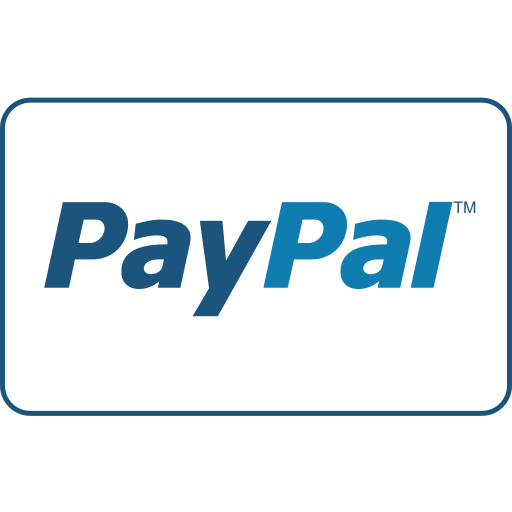




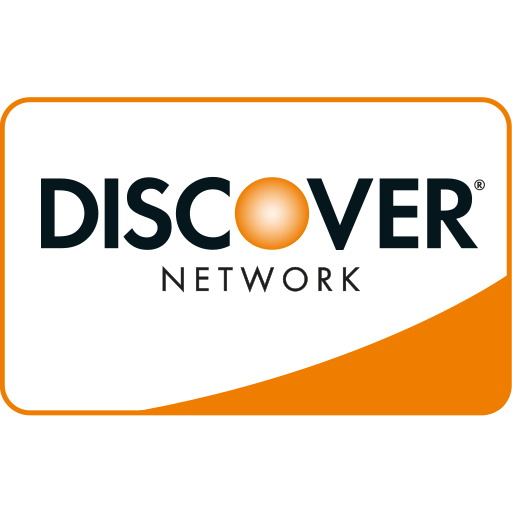

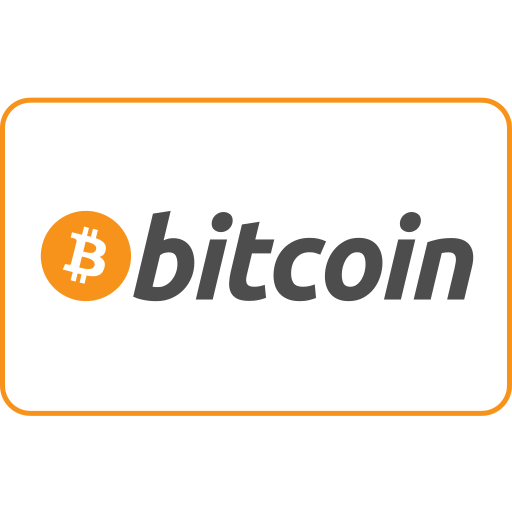
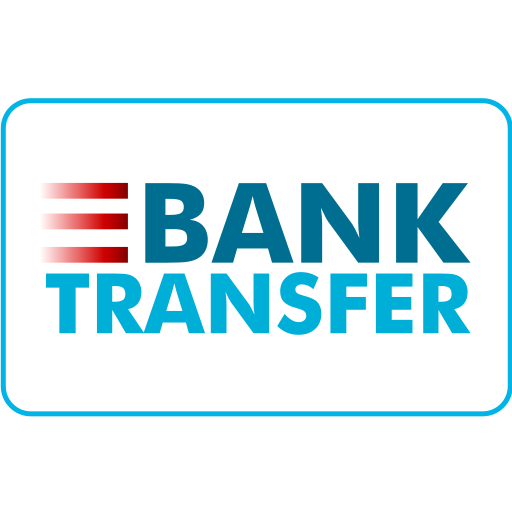
WebSeoSG offers the highest quality website traffic services in Singapore. We provide a variety of traffic services for our clients, including website traffic, desktop traffic, mobile traffic, Google traffic, search traffic, eCommerce traffic, YouTube traffic, and TikTok traffic. Our website boasts a 100% customer satisfaction rate, so you can confidently purchase large amounts of SEO traffic online. For just 40 SGD per month, you can immediately increase website traffic, improve SEO performance, and boost sales!
Having trouble choosing a traffic package? Contact us, and our staff will assist you.
Free consultation